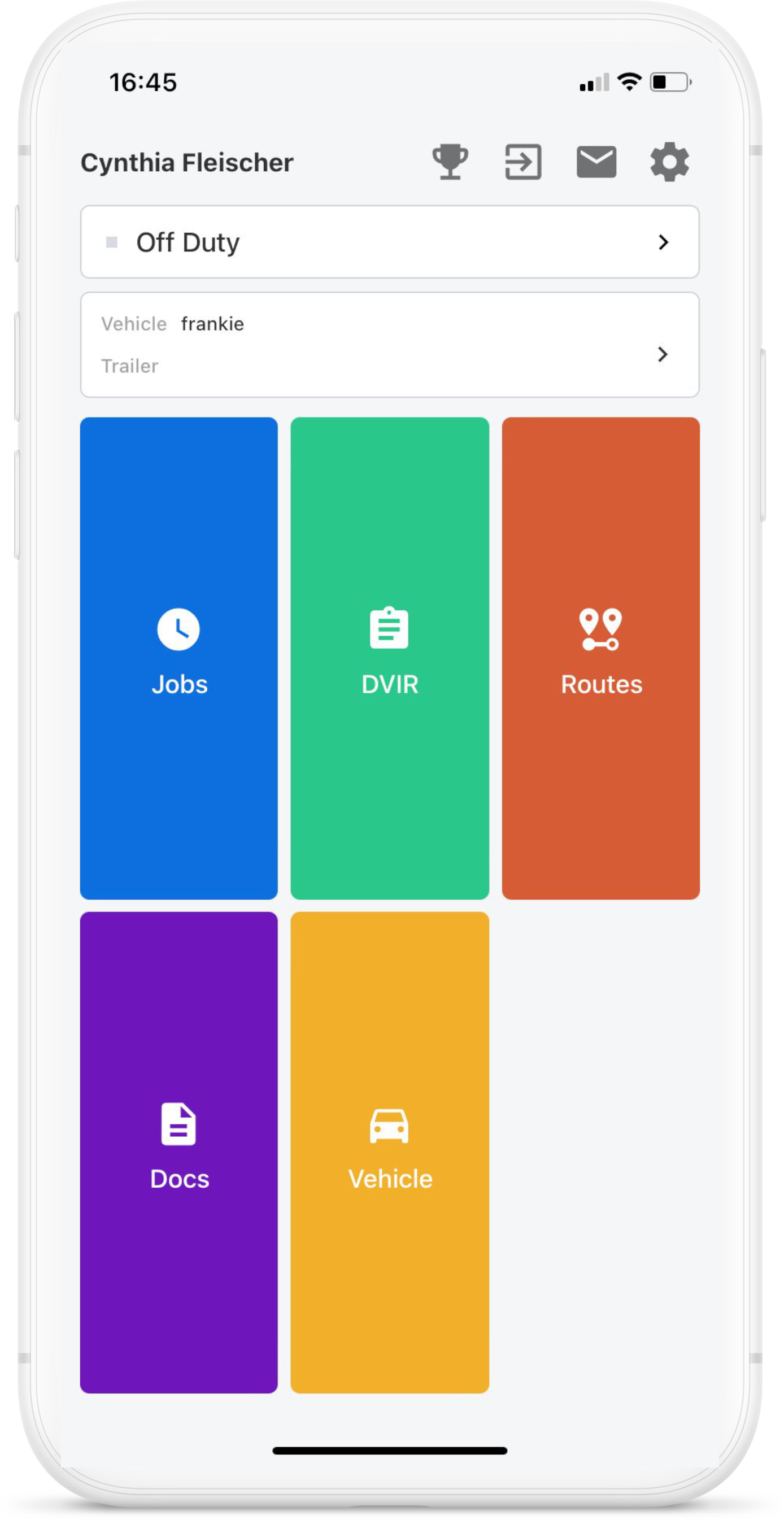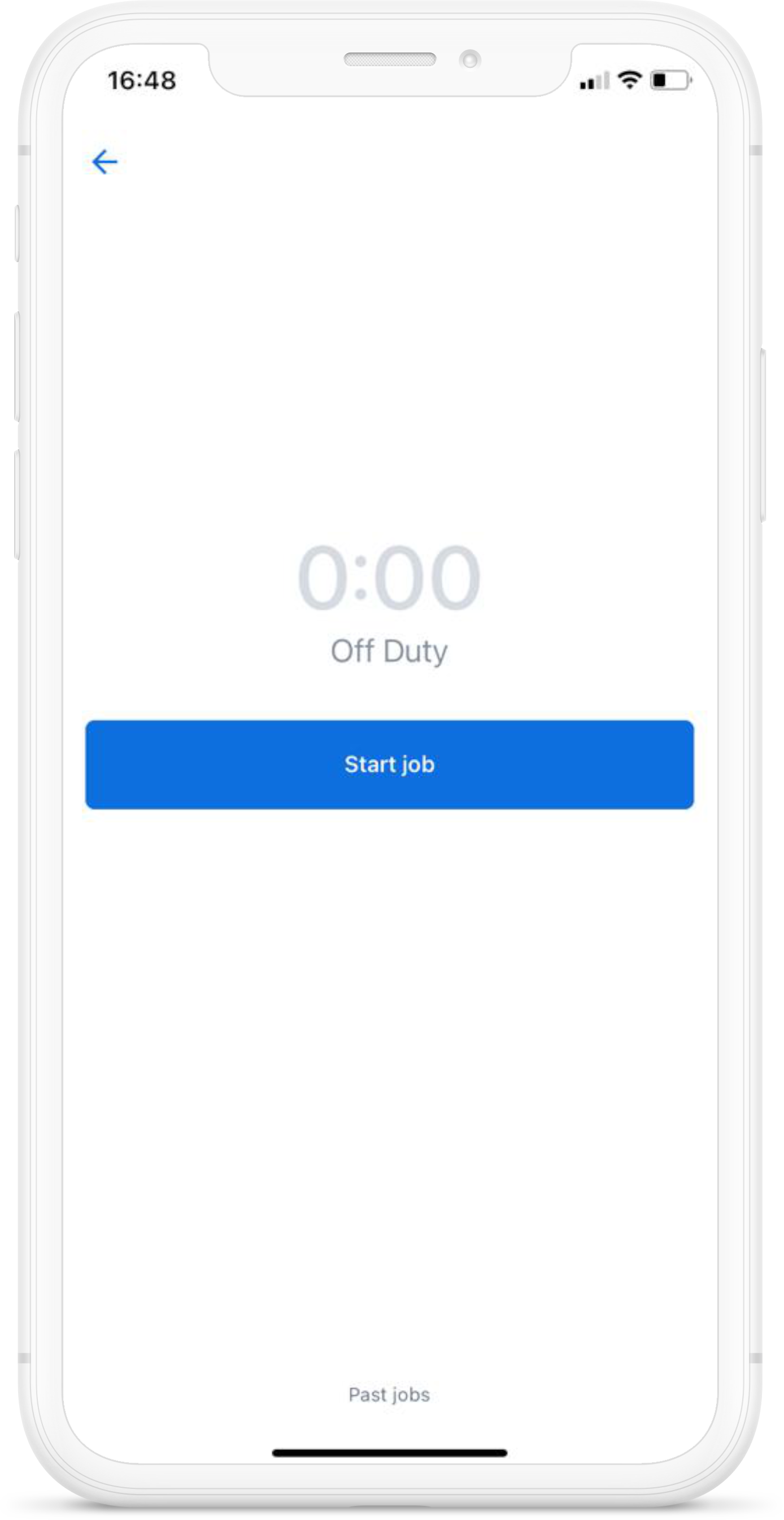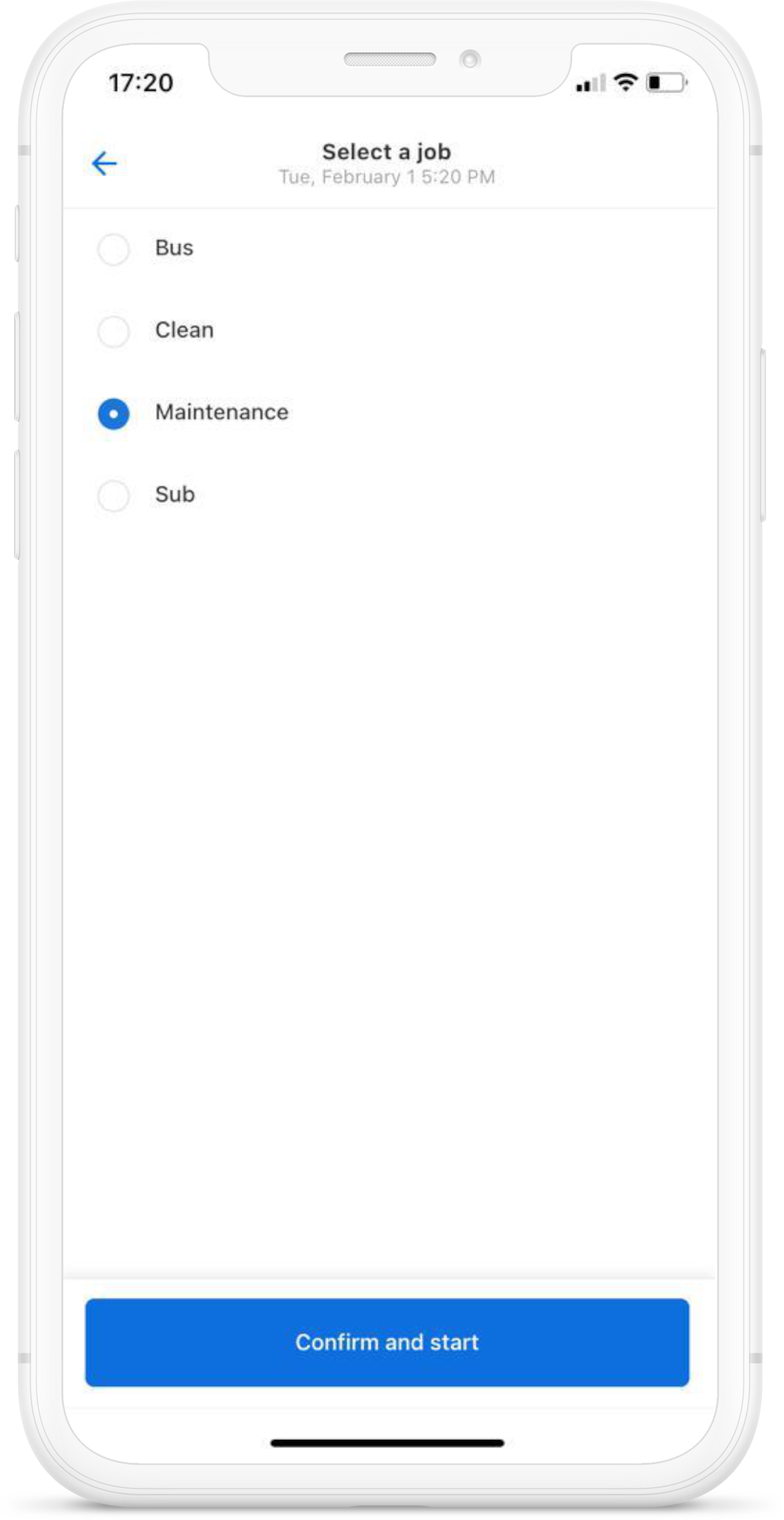To accurately track specialized categories of non-ELD driver activity, such as maintenance, meal delivery, or school bus driving, you can enable Time and Attendance from the Samsara Dashboard for fleets located in the United States. Drivers select the activity from the Samsara Driver App and the activity logs on the Timesheet Report.
Before you can enable the Time and Attendance setting, ensure Hours of Service (HOS) tracking is disabled for the Driver App.
To enable the Time and Attendance setting for drivers and create new job types, perform the following workflow:
Select the Settings icon (
 ) at the bottom of your Fleet menu to view dashboard settings.
) at the bottom of your Fleet menu to view dashboard settings.From Fleet settings, select Driver Activity > Timesheet.
-
Enable Time & Attendance collection and reporting.
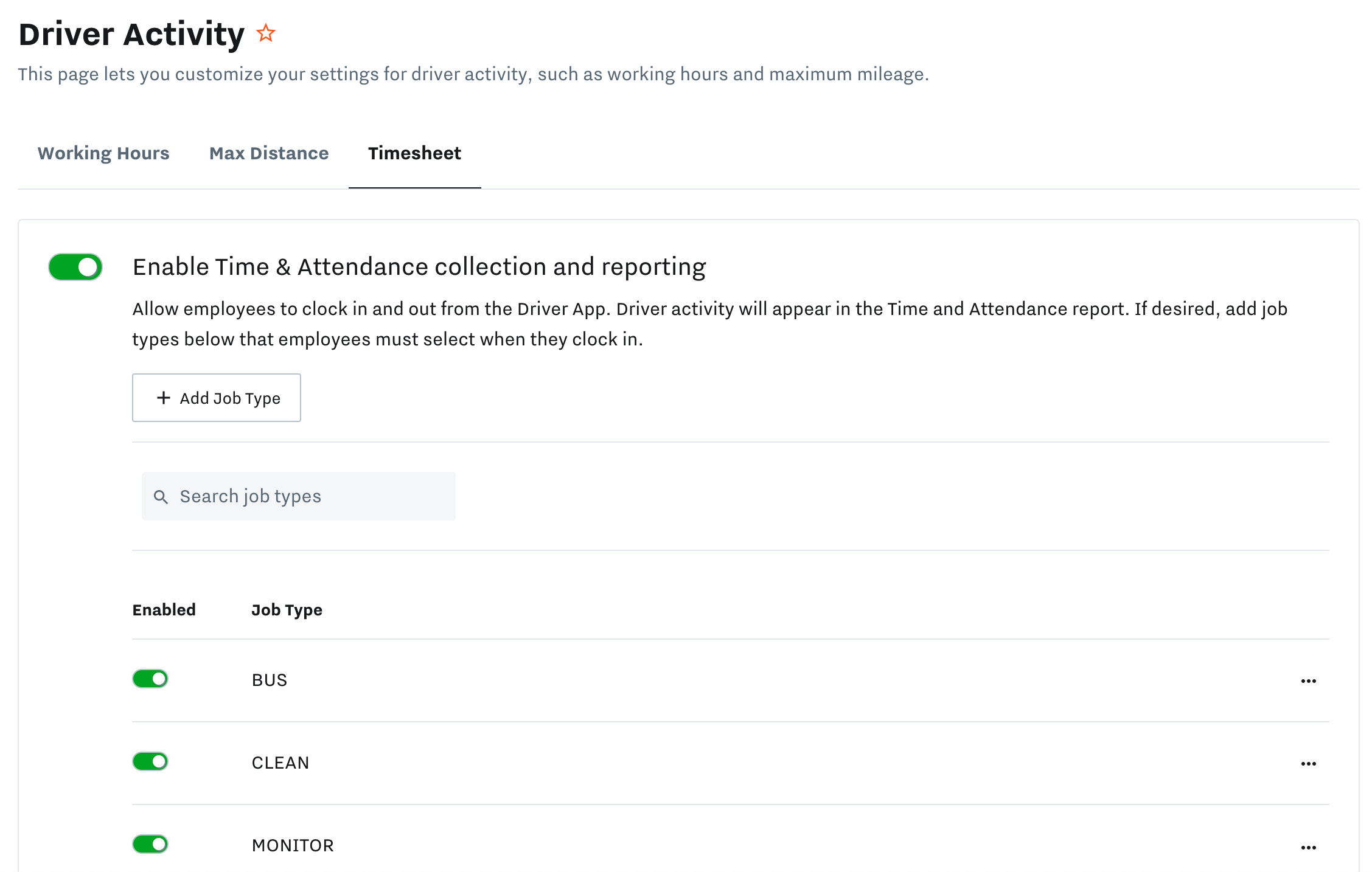
-
+ Add Job Type to create a new job name for the driver to select from the Driver App.
You can add up to 30 custom job types.
Save to add the job type.
To temporarily disable a job type for your fleet, deselect Enabled for the job type.
To edit or delete an existing job type, select the more options menu ( ... ) of the job type.
The Timesheet Report (Reports (  ) > Activity > Timesheet) displays historical driver activity details such as activity type, vehicle, and location. If a driver misses logging a shift from the Driver App, you can manually add a shift from either the fleet Timesheet Report or the driver Timesheet Report.
) > Activity > Timesheet) displays historical driver activity details such as activity type, vehicle, and location. If a driver misses logging a shift from the Driver App, you can manually add a shift from either the fleet Timesheet Report or the driver Timesheet Report.
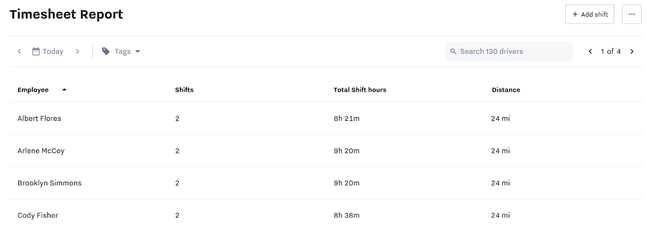 |
The following table summarizes the timesheet fields for each driver:
Field |
Description |
|---|---|
Employee |
Driver name |
Shifts |
Total number of shifts completed for all job types |
Total Shift hours |
Cumulative shift hours |
Distance |
Total distance traveled using vehicle gateway GPS |
Select a driver to view or edit a driver Timesheet Report.
The driver Timesheet Report displays a list of shifts and shift details and also includes a driver Summary widget that provides Total Shift Hours and Total Driving Hours during the selected time period. From the driver Timesheet Report, you can add, edit, or delete a shift.
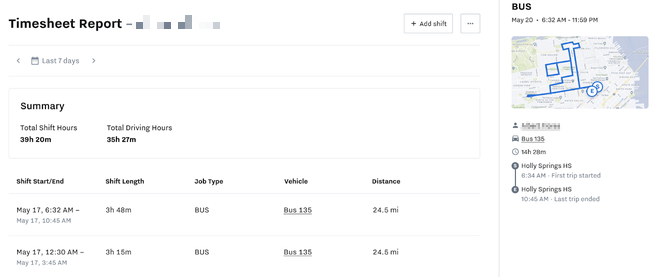
-
Select the shift from the driver timesheet.
The shift details display on the timesheet report.
-
Click edit (
 ) on the shift details to modify the shift or delete (
) on the shift details to modify the shift or delete (  ) to remove the shift from the timesheet.
) to remove the shift from the timesheet.You can modify the Job Type, Vehicle, or the shift Start or End day and time.
Make desired changes and select Done to save the changes.
The following table summarizes the driver timesheet fields for each shift:
Field |
Description |
|---|---|
Shift Start/End |
The date and time the shift started and ended |
Shift Length |
Total shift duration |
Job Type |
Job type selected by driver in the driver app |
Vehicle |
Vehicle selected by the driver |
Distance |
Total distance traveled during the shift, calculated from gateway GPS data |
The following images show the driver experience when the driver clocks in for a new shift.