If you track trailers independently from tractors, Samsara enables you to track trailer movement in two ways: by allowing drivers to select trailers and by automatically detecting tractor and trailer configurations. Use this visibility to verify routes and driver HOS logs. Trailers with a powered Asset Gateway (AG) require a paired Vehicle Gateway (VG) to display as a Linked Asset on the Trip History Report and the asset Trip History map.
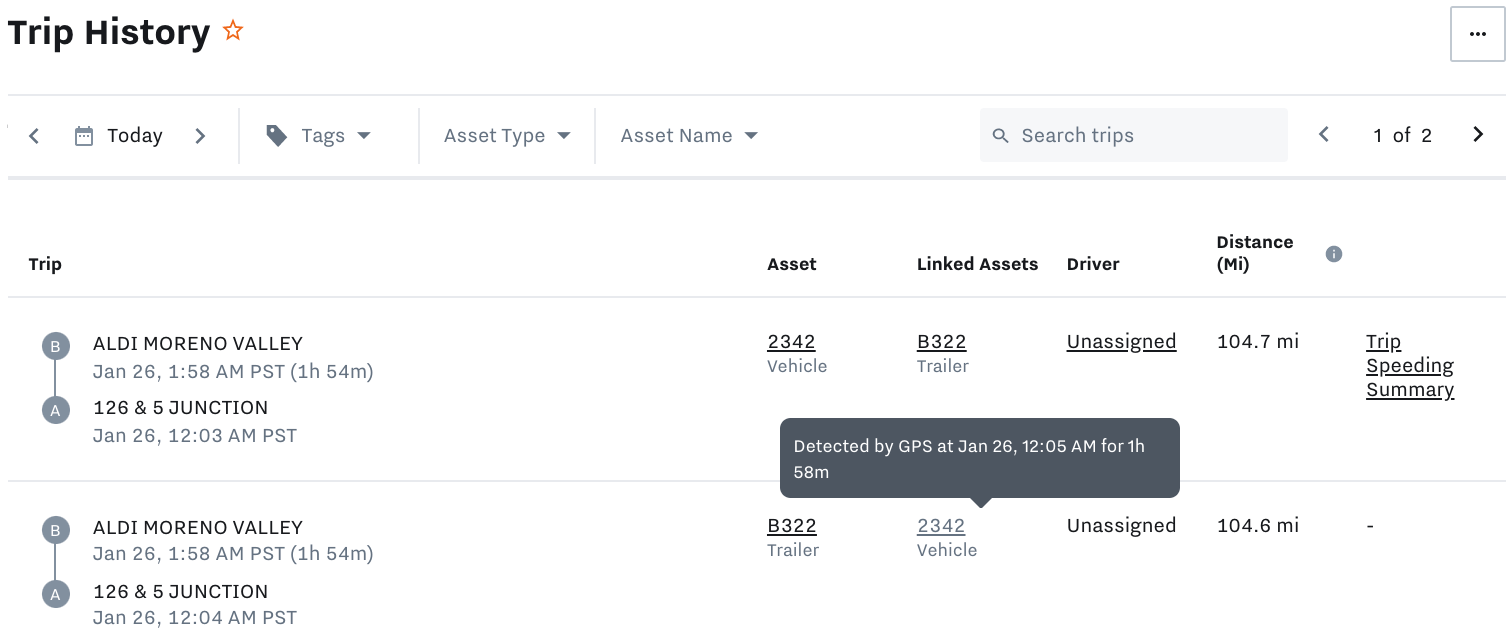 |
There are two ways to pair a VG with a trailer's powered AG:
-
The driver selects the trailer from the Driver App.
OR
-
Samsara automatically pairs trailers with a powered AG to tractors with a VG.
Samsara actively searches for VGs to pair with AGs and identifies an association when both the AG of the trailer and the VG of the tractor satisfy the following conditions:
-
Both gateways are actively on a trip.
A trip is defined as traveling from a starting point to a stop or destination. By default, a trip begins when your vehicle achieves a speed of at least 5 mph and ends when the vehicle speed remains below 5 mph / 8 kph for 5 minutes or when your vehicle crosses a state or national border.
-
Both gateways have starting trip locations less than 50 feet (15 meters) from each other.
-
Both gateways started trips within two minutes of each other.
-
Both gateways are actively within 656 feet (200 meters).
Samsara uncouples the pairing when:
-
The trip segment ends for either gateway.
-
The gateways are actively more than 1/4 mile (400 meters) apart.
After a tractor and trailer are paired, the asset Trip History displays the trailer pickup and drop-off locations on the asset Trip History map. Select an asset to view the asset trip history map (Overview > Assets).
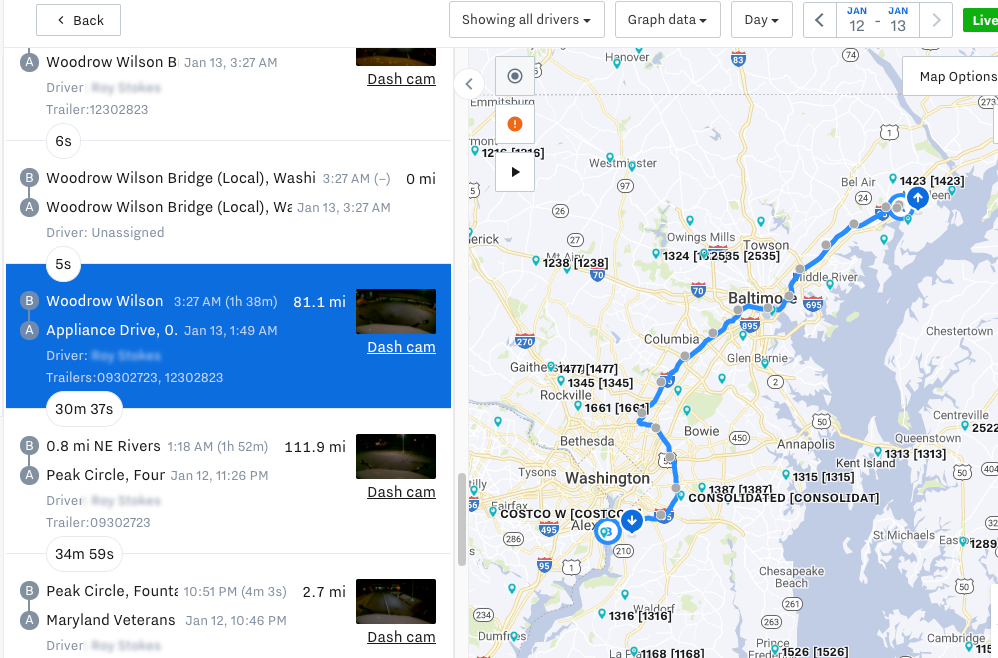 |
To view trailer pickups and drop-offs on the asset map, click Map options (  ) and select the Trailer Pickup/Drop-off Overlay. Hover over the pickup icon (
) and select the Trailer Pickup/Drop-off Overlay. Hover over the pickup icon (  ) or the drop-off icon (
) or the drop-off icon (  ) to view the event details.
) to view the event details.
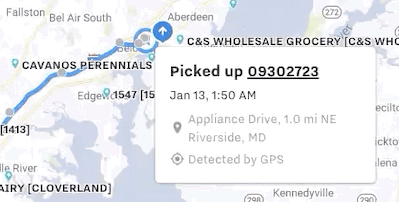 |
