If Samsara did not Automatically Discover a Third-Party Camera, you can manually add it to the Samsara dashboard . There are three methods that you can use to onboard cameras that are not automatically detected: by IP address, by IP address range, and by RTSP URL.
RTSP URLs for cameras can usually be found in the user manual for the camera. By default, RTSP operates on port 554. If you have further questions please reach out to your camera manufacture to confirm the correct RTSP URL.
-
From the Sites Dashboard, select Streaming > Add a camera.
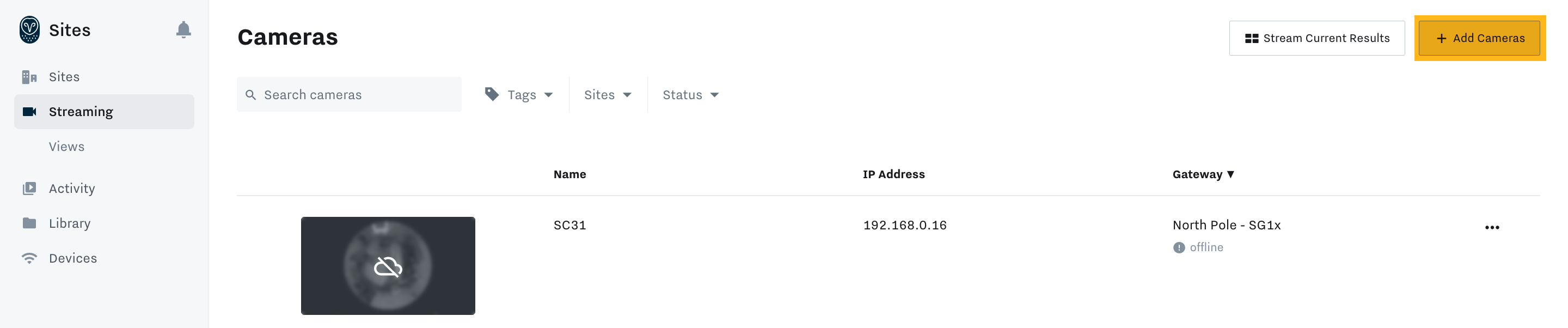
-
Select the Site Gateway to which you want to add one or more cameras, and then click Next.
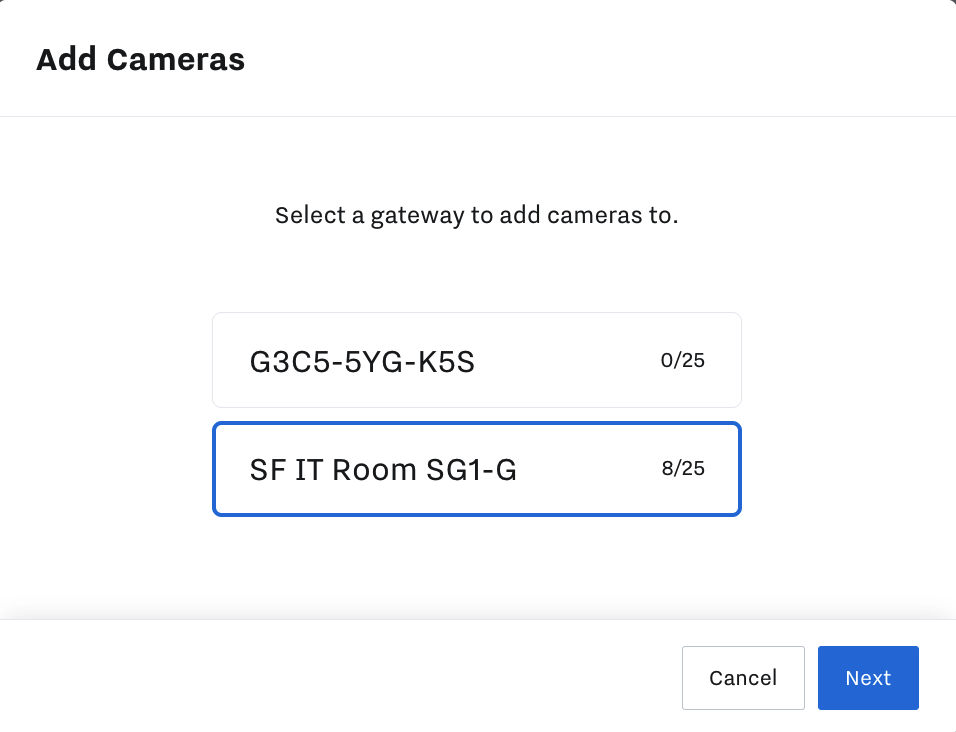
Samsara begins the camera discovery process which can take up to 20 seconds to complete and lists any cameras it could detect automatically.
-
To manually add any missing cameras, choose one of the following options:
-
By IP address or RTSP URL: Select Add IP / RTSP and then enter the IP address or RTSP URL for the camera. To enter multiple addresses or URLs, separate entries by a comma. Click Done when finished.
-
By IP address range: Select IP Scan and then enter the range using CIDR or nmap notation. To enter multiple ranges, separate entries by a semicolon. Click Scan when finished.
Samsara attempts to locate any cameras that match the supplied addresses or IP ranges and populates the results in the original list.
-
-
To add all third-party cameras in bulk, you can Bulk Unlock the cameras by supplying the credentials and then Select All. The credentials must be the same across all the cameras to add them in bulk. Otherwise, to add cameras individually:
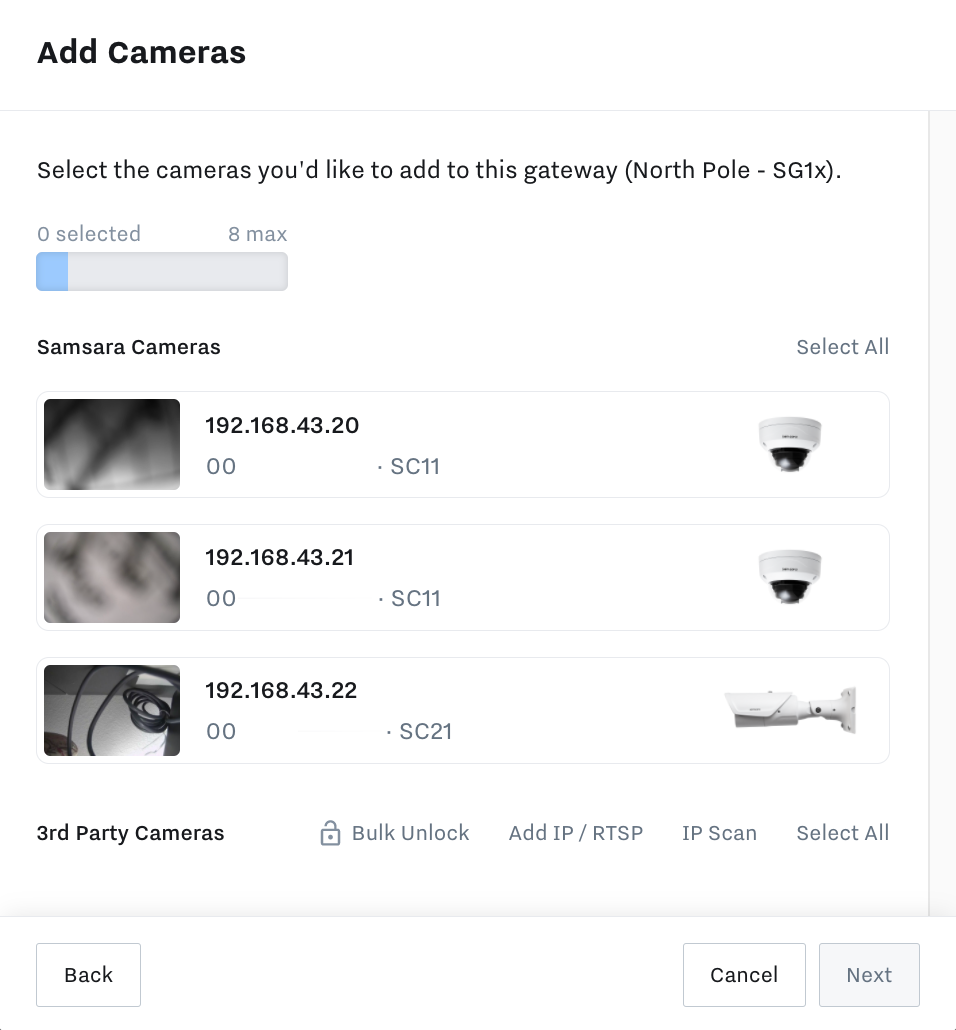
-
Select the camera and then enter the Username and Password.
-
Click Done.
Samsara attempts to validate the camera using the provided credentials and default RTSP URLs. If Samsara cannot identify the RTSP URL, enter the URL under Show advanced options. You can click Preview to test the RTSP before proceeding.
Note
If you receive an authentication error, contact Support (sites-support@samsara.com).
-
Repeat the process to add any additional cameras.
-
-
Click Next to add all selected cameras.
-
(Optional) Select an existing site to which you want to add the selected cameras and then click Next. You can also create a New Site.
If you choose to create a new site, you are prompted to name the site and provide a physical address.

-
(Optional) Assign a name to each added camera, or skip to use the IP address as the camera name.
-
Click Add Cameras to complete the process.
