The Samsara CM3x series Dash Cams can determine when a driver does not stop completely for a posted stop sign. Rolling Stop Detection proactively analyzes stop signs and driver behavior to surface safety events to the Safety Inbox.
Rolling Stop Detection triggers when a posted stop sign is detected and the driver speed remains above 10mph. When the dash cam identifies a safety event, the Vehicle Gateway (VG) uploads a ten second video to the Safety Inbox; however, the event does not impact the driver safety score.
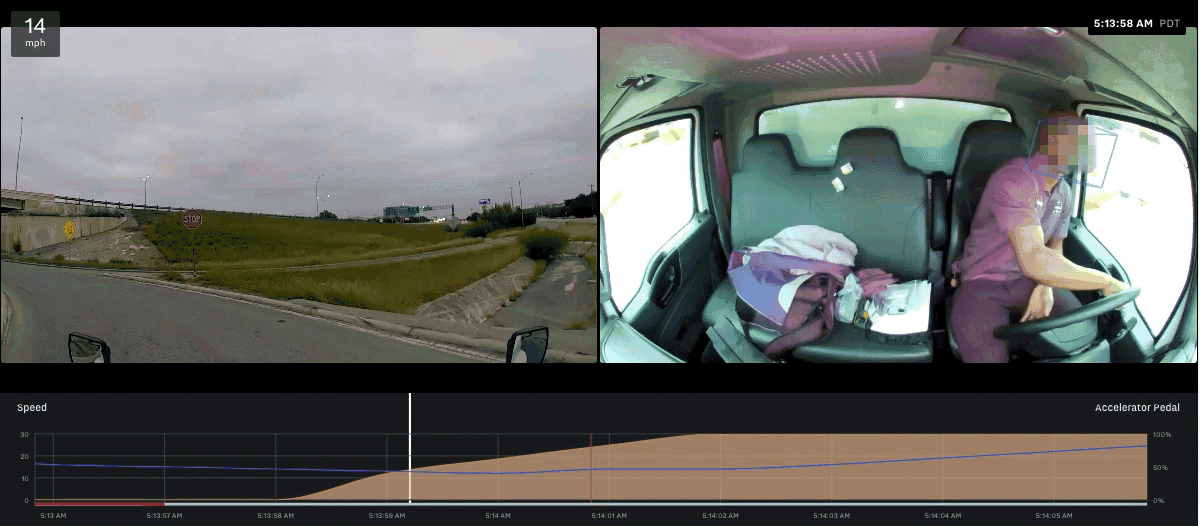 |
As with other harsh event alerts, you can create a real-time alert in email or using SMS when a Rolling Stop Detection event occurs.
When you Configure Rolling Stop Detection, you can customize the driver speed threshold that triggers a safety event.
Before Samsara will display Rolling Stop Detection events to your Safety Inbox, you must first enable and configure the detection settings. By default, a Rolling Stop event triggers when the driver speed is greater than 10mph and the Dash Cam detects a posted stop sign. To enable the setting and configure the detection threshold:
-
Select the Settings icon (
 ) at the bottom of your Fleet menu to view dashboard settings.
) at the bottom of your Fleet menu to view dashboard settings. -
From Fleet > Safety > Event Detection, enable Rolling Stop Detection.
-
Configure the Rolling Stop Detection speed threshold.
The speed threshold for Rolling Stop Detection is the minimum speed that the vehicle must be driving before an event is detected and a safety event is uploaded to the Safety Inbox. Options are 5mph, 10mph (default), or 15mph. Increase the speed threshold to reduce the volume of events or decrease the speed threshold to increase the volume of events.
-
Save to confirm the setting.
