For each driver in your fleet, Samsara calculates a safety score that you can use to measure driving behavior over time. You can use the safety score to encourage positive driving behaviors and to coach drivers to reduce unsafe driving practices and minimize the likelihood of accidents. Safety events that influence the safety score for a driver include harsh driving, speeding, and AI-detected events such as Distracted Driving and Policy Violations.
Samsara assigns a weight to each behavior to highlight the severity of risky driving behaviors. By default, Samsara sources benchmark data from mixed vehicle Samsara fleets and uses this data to calculate the weight. The higher the severity of the behavior, the higher the level of impact to the safety score. You can use the default settings to calculate the safety score or refine the calculation for specific driving behaviors.
For more information about safety scores and how to configure safety score settings, see the following topics:
-
Weights and Behavior Impact: How risky driving behaviors impact the safety score.
-
Safety Score Categories and Calculation: How Samsara calculates the safety score.
-
Configure the Behavior Impact to the Safety Score: Enable Safety Score Configuration settings and customize the weights applied to specific driving behaviors.
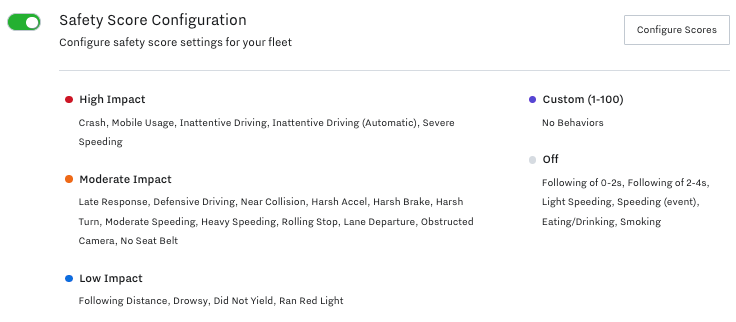 |
To highlight the impact to the safety score, Samsara assigns a weight to each safety behavior. Behaviors are assigned a value that impacts the score based on the severity and frequency of the infraction. For more granular information about how the weight of the driving driving behavior impacts the safety score, see the Safety Score Calculation. The value (score impact) is indicated by the following color-coded impact level categories:
-
 High impact to safety score
High impact to safety score -
Moderate impact to safety score
-
Low impact to safety score
To configure these weights for your fleet, Configure the Behavior Impact to the Safety Score.
Samsara assigns a weight that determines the impact that a driving behavior has to the safety score. By default, Samsara utilizes behavior frequency data from a mixed vehicle fleet to calculate the value of each weight. To apply the benchmarks most appropriate for your fleet, you can select your fleet composition:
-
Mixed vehicle fleet: Vehicles of different weights, such as passenger, medium-duty, and heavy-duty vehicles.
-
Mostly passenger vehicles: Light-duty vehicles, such as utility vans and SUVs.
-
Mostly heavy-duty vehicles: Heavy-duty vehicles, such as tractor-trailers and city transit buses.
If you are customizing your safety score for the first time, you will be prompted to select your fleet composition and driver behavior priorities. At any time after you configure your safety score settings, you can review and edit the fleet composition and driver behavior priorities. After you save changes to your safety score configuration, all current and historical safety scores update automatically.
To configure the safety score settings for your fleet:
-
Select the Settings icon (
 ) at the bottom of your Fleet menu to view dashboard settings.
) at the bottom of your Fleet menu to view dashboard settings. -
Within Fleet settings, select Safety > Safety Score.
-
Enable Safety Score Configuration.
-
If you have not previously configured your safety score impact settings, click Begin Setup and follow the guided on-screen prompts to confirm your fleet composition and driver behavior priorities.
-
If you have previously configured your safety score settings, click Configure Scores.
-
Determine the weights to use in the safety score calculation. You can calibrate the weights using your existing fleet data or assign the weight to each behavior manually:
-
Calibrate Weights for Driving Behaviors: Enable the calibration setting to automatically calculate the weight for all driving behaviors from your existing fleet data.
-
Configure a Weight for a Specific Behavior: Manually configure the weight of specific driving behaviors.
-
-
Click Apply to save the changes.
-
To review or edit your fleet composition and priority settings, click Guided Score Setup.
By default, Samsara uses fleet benchmark data—such as distance, trip, and speeding data—to assign a weight to each safety behavior. To provide more customized recommendations for weights, you can elect to use only your fleet data to calibrate the weights that Samsara uses for the Score Impact Level calculations. For best results when using calibration, see Calibration Best Practices.
Samsara assigns calibrated weights to all behaviors that do not have a custom weight configured when you Configure a Weight for a Specific Behavior. After you apply the changes, the Samsara dashboard records all weight changes in the Dashboard Activity Log and recalculates current and historical safety scores using the newly calibrated weight values.
To calibrate weights for your safety score calculations:
-
Select the Settings icon (
 ) at the bottom of your Fleet menu to view dashboard settings.
) at the bottom of your Fleet menu to view dashboard settings. -
Within Fleet settings, select Safety > Safety Score.
-
Click Configure Scores.
-
Click Calibrate Settings > Calibrate.
-
Click See all changes to preview the weight changes.
-
Apply Changes to confirm the setting.
The weight that Samsara recommends becomes more accurate with more data and consistent driving patterns. If your driving patterns change, Samsara recommends that you recalibrate your safety score weights. In addition, the Samsara dashboard prompts you to recalibrate your weights 60 days after your first trip.
If you have recently calibrated your fleet or there has been a negligible change to driving patterns, no weights will update and the change preview will display No rows to display.
After you enable and Configure the Behavior Impact to the Safety Score, you can manually configure the weight or impact score level of each driving behavior to use in the safety score calculation:
-
Select the Settings icon (
 ) at the bottom of your Fleet menu to view dashboard settings.
) at the bottom of your Fleet menu to view dashboard settings. -
Within Fleet settings, select Safety > Safety Score.
-
Click Configure Scores.
-
Enable a safety behavior to select the safety Score Impact Level or configure a Custom weight:
Use the Score Preview to see how adjustments will effect the safety score. If you disable the behavior, Samsara assigns a value of 0 and removes the event type from the safety score calculation.
-
Score Impact Level: Select a score impact level (Low, Moderate, High).
-
Custom weight: Select an impact weight for the Safety Score Categories and Calculation.
High frequency behaviors with a high custom weight will have a large impact to the safety score. Low frequency behaviors with a high custom weight will have less impact to the score.
-
-
Continue to the Safety Overview to review the safety scores for your fleet.
To see how the score impact level selection will impact your fleet, the impact Details display the average score impact and the current behavior frequency:
 |
-
Score impact: Average score impact of a single event. To calculate the actual score impact for an individual driver, see Safety Score Categories and Calculation.
-
Behavior prevalence: The portion of your fleet that currently exhibits the behavior, distributed by the prevalence of the behavior amongst drivers:
-
Rare Behavior: Behavior observed in 0-20% of drivers
-
Less Common Behavior: Behavior observed in 21-60% of drivers
-
Common Behavior: Behavior observed in 61-100% of drivers
-
Samsara recommends that you inform your drivers that certain data collected about their driving will be used to calculate a Safety Score and recommends that you provide drivers with materials about the Safety Score configuration and calculation specific to your organization. Safety Scores should be used primarily for coaching and training purposes and to help build a safety culture within your organization. Employment decisions including, but not limited to, those involving hiring, termination, compensation, and route and hours assignments should never be based on Safety Scores alone and should always only be one data point for an employment decision that is ultimately made by a supervisor or other employee.
