The Panic Button is an easy-to-use Vehicle Gateway (VG) accessory that enables drivers to alert fleet managers in the event of an emergency or other potential dangerous situation. In conjunction with the Samsara Dash Cam, you can enable an optional video upload when the driver pushes the Panic Button.
Caution
The Panic Button is provided as is without any performance guarantee. Samsara is not responsible for any damage or harm caused by or related to an emergency or other potentially dangerous situation, regardless of whether the panic button is used.
The Panic Button is available in two models depending on your Vehicle Gateway version.
-
VG34 – ACC-BPB (Install Guide PDF)
-
VG54 – ACC-CPB (Install Guide PDF)
A Samsara Panic Button is a device hardwired to your Vehicle Gateway (VG) that drivers can use to alert fleet admins when there is an issue during a route. Alerts triggered by pressing the panic button are differentiated from standard alerts within the dashboard. If you set up alert contacts, the contacts will be notified via an alert over text, email, Slack, or webhooks when the button is pressed.
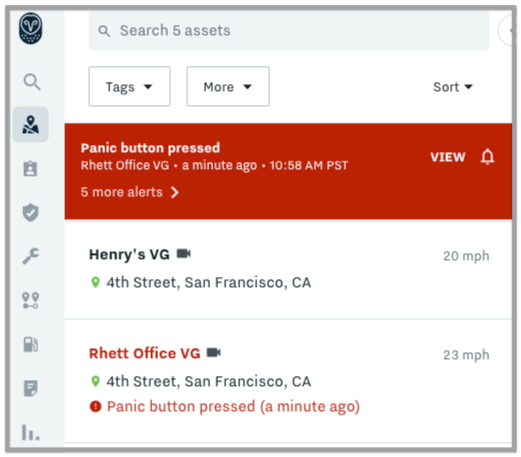 |
Panic buttons add security to your fleet when operating in high-risk areas or when transferring high-value goods.
To install a panic button, use the following detailed workflow or reference the PDF install guide for your panic button model. You will need:
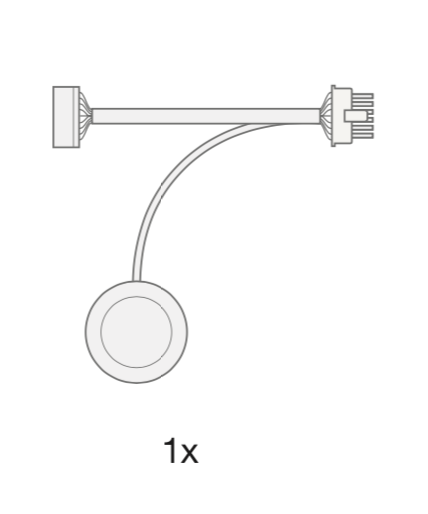 |
-
For customers currently utilizing Vehicle Gateway (VG) EN auxiliary inputs: Before starting the installation process for the panic button, remove any auxiliary input currently connected to the Input 1 wire on the VG cable, as it will interfere with the Panic Button signal. Move any existing input to the Input 2 wire instead. For more information about the VG’s auxiliary input wires, please see this article on the knowledge base.
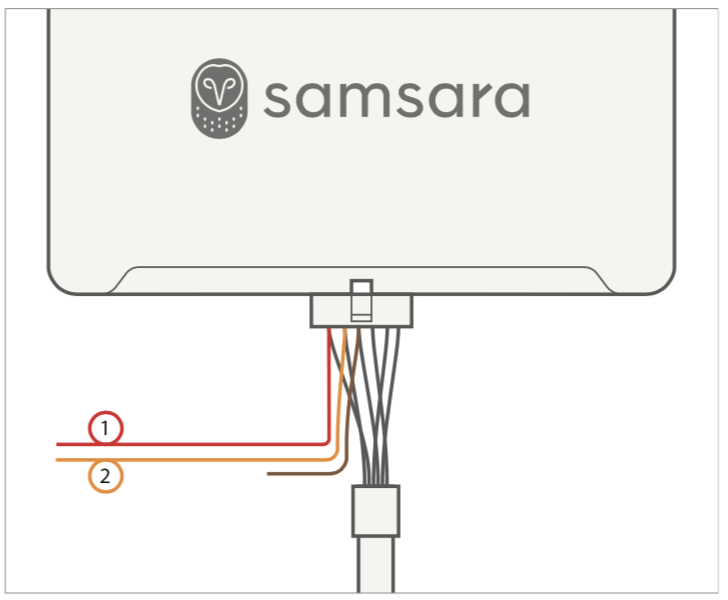
-
Disconnect the VG molex connector and connect the male end of the panic button connector to the VG while re-attaching the female to the original VG connector cable.
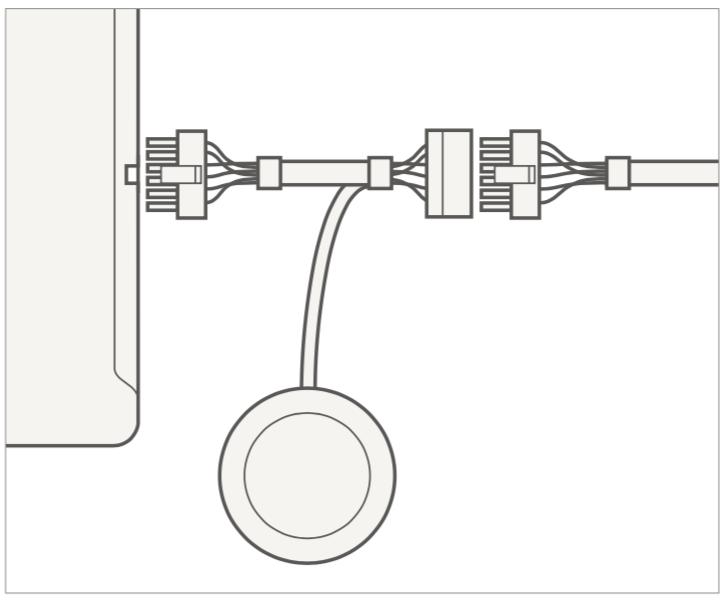
-
Proceed to Configure a Panic Button.
By default, a video is not automatically captured with the driver press the Panic Button. When you configure a Panic Button, you can configure a real-time alert notification to include a Panic Button event report and a brief video of the incident.
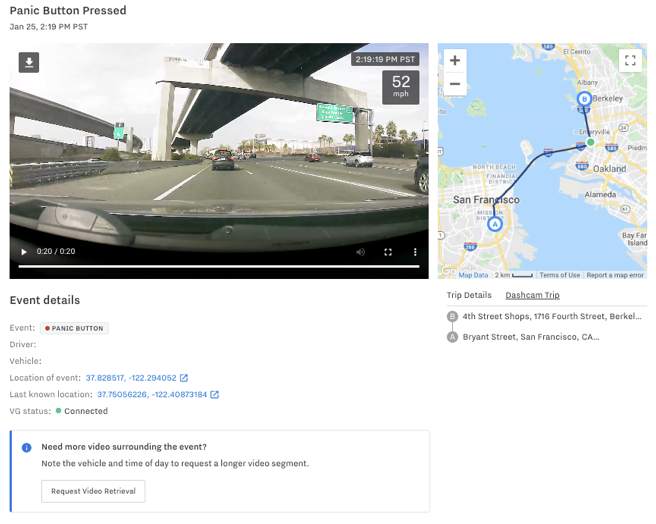 |
To configure the Panic Button and set your alert options:
-
Select the Settings icon (
 ) at the bottom of your Fleet menu to view dashboard settings.
) at the bottom of your Fleet menu to view dashboard settings. -
From the Devices settings, select Gateways and locate the vehicle where you installed the Panic Button
-
Select the more actions menu ( ... ) > Settings.
-
Under Aux Input Type for Input Number 1, select Panic Button.
-
Save the setting changes.
-
To set panic button alert notifications, select Alerts (
 ) > Configure.
) > Configure. -
Locate and select the Panic Button alert type.
-
Set up the alert for your needs (see Alert Basics for more information on available alert settings).
Customize the following optional settings when you configure your Panic Button alert:
-
Enable video uploads to capture the video with each press of the panic button. After you enable this setting, each panic button notification and alert in the Alert Incidents report include a link to the video review.
-
To highlight the event in the Samsara dashboard when a driver pushes the Panic Button, you can enable Allow alert banner in Fleet Overview to displays a red banner. The banner persists for up to 24 hours or until you dismiss the notification.
-
