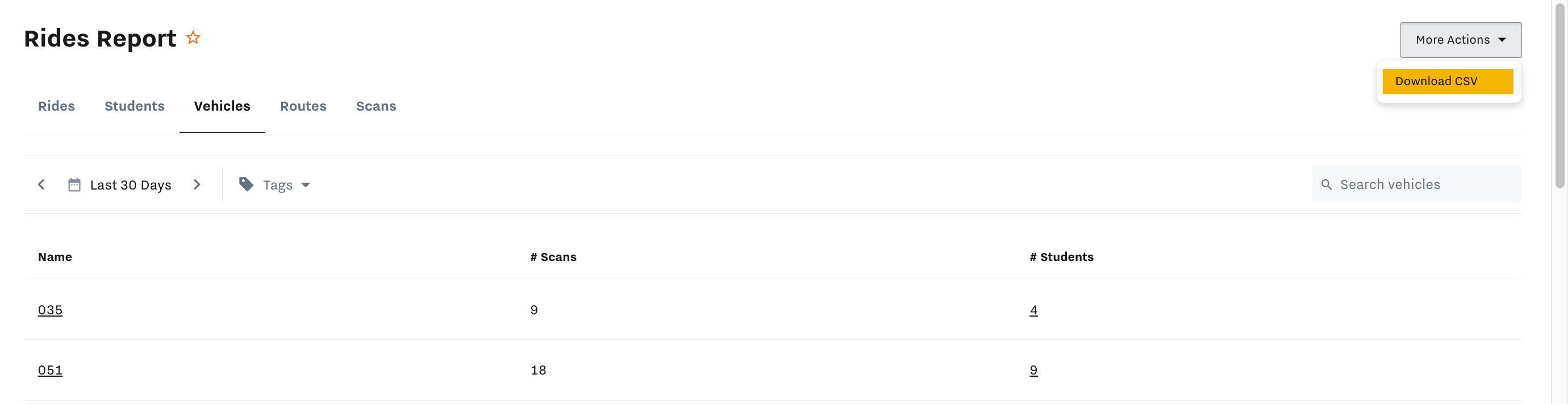Note
To set up student ID cards and enable the Rides Report, contact your Samsara account representative.
When students check in and out of their school transportation, the Tag On time and Tag Off At time are saved and reported in the Samsara dashboard. These reports are available in Fleet > Reports > Rides.
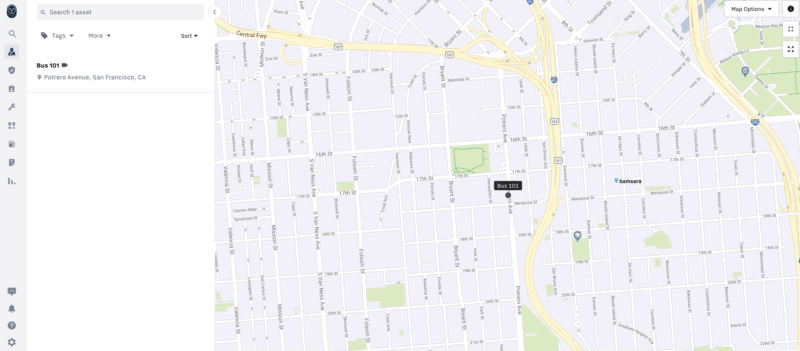 |
The Rides Report contains information about your trips. You can view your data from five different perspectives:
-
Rides: Displays the historical data around each trip taken. You can see the beginning and end of each student trip including which the vehicle they boarded, Tag On Time and Tag Off At time, and the Location of each Tag On and Tag Off event. If there is a multi-cam system installed in the vehicle, you can also see video footage of each Tag On and Tag Off event.
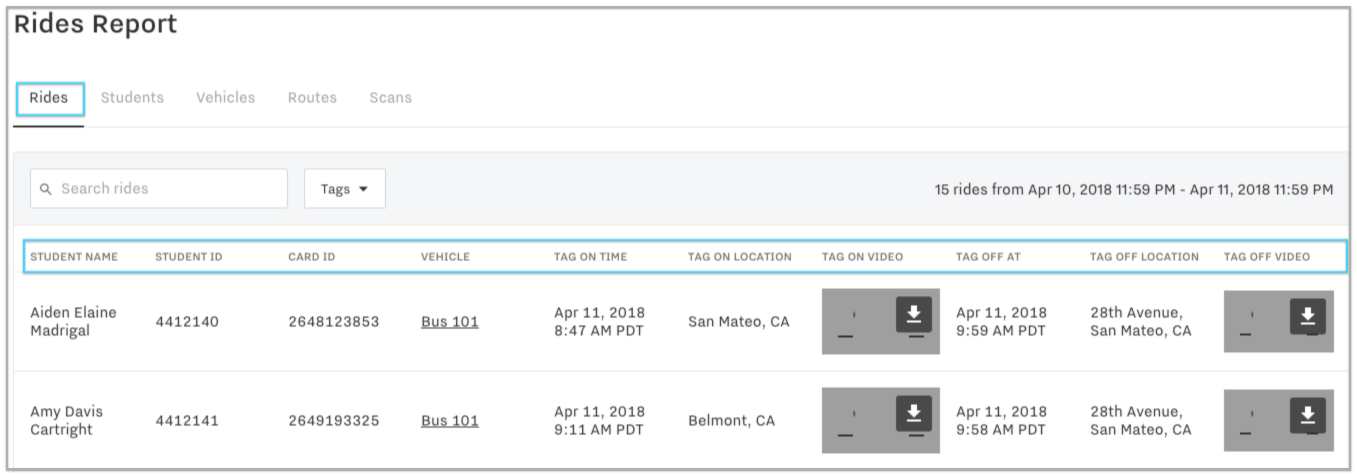
-
Students: Displays data based on each student, including the last time their ID Card was scanned, where it was scanned and which vehicle they boarded. If there is a multi-cam system installed it will also show footage taken from the last card scan.
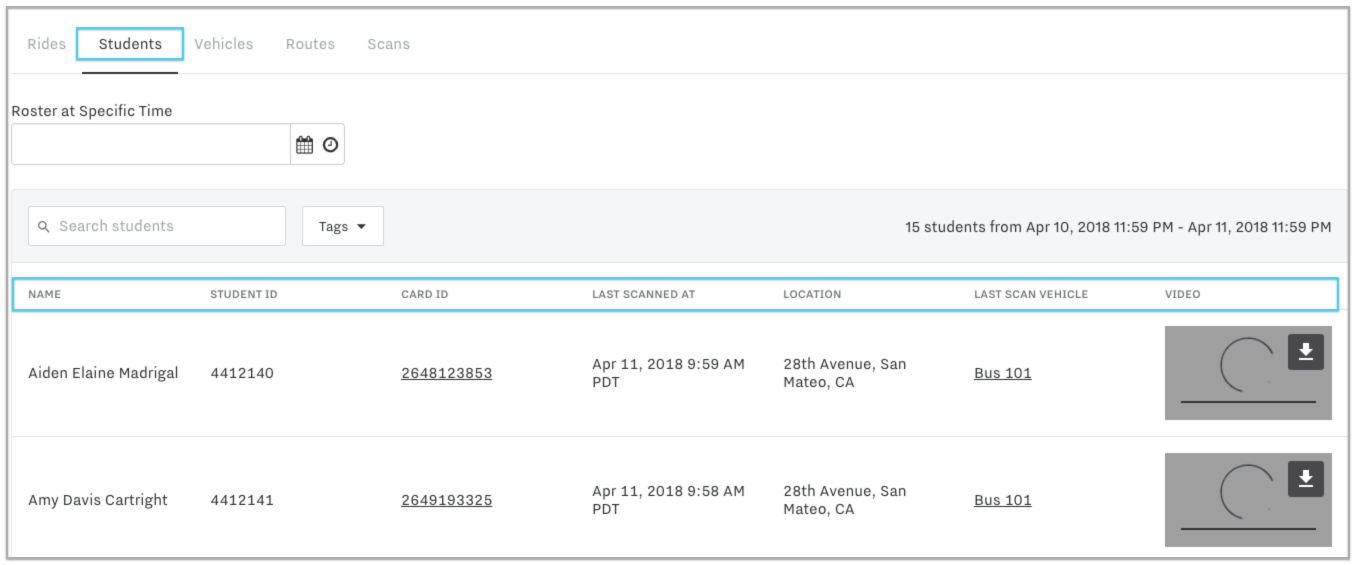
-
Vehicles: Displays the vehicle, the number of scans, and the number of students who scanned their ID cards.
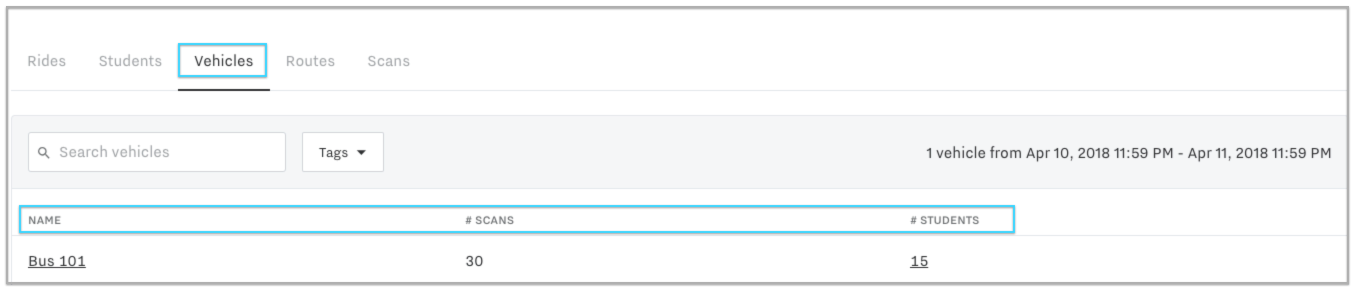
-
Routes: Displays specific routes created in the dashboard if a vehicle is following the route. Here you can see the number of stops and the number of students picked up during the route.

-
Scans: Displays all ID card scans made by students including the student name, student ID, Card ID, Vehicle, when the scan happened, and where this scan took place. If a multi-cam system is installed, it will also display footage of each scan.
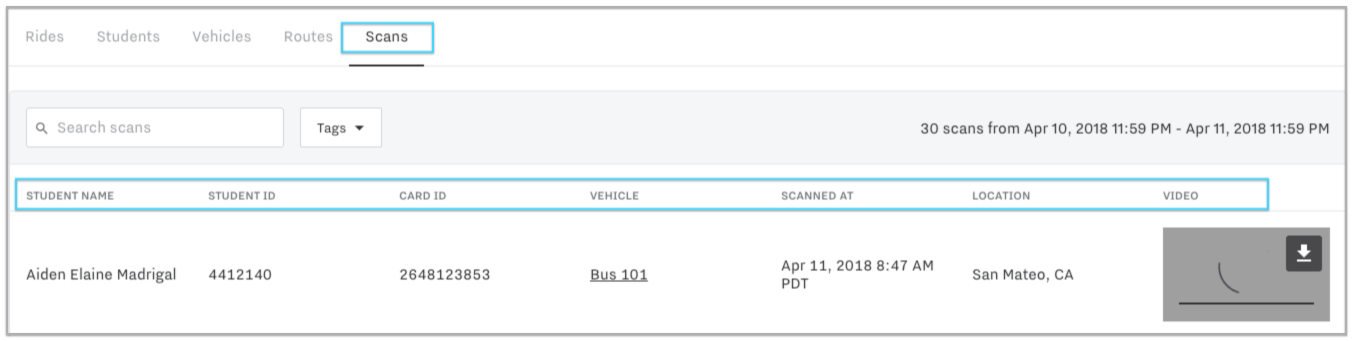
You can export the current view of any of the Rides Reports to a comma-separated values (CSV) file for offline and archivable purposes. The exported data is relative to the selected timeframe, report type, and report filters.
To download the report, select the more actions menu ( ... ) > Download CSV.