While a vehicle is on a trip, the Samsara Dash Cam uploads an En Route thumbnail image every few minutes to the vehicle Trip History and to the Trip Timeline. When the trip is complete, the Trip Timeline retains a visual summary of the trip including the route map and trip images with the trip metadata (beginning and endpoint data, assigned driver, and the vehicle ID).
A trip is defined as traveling from a starting point to a stop or destination. By default, a trip begins when your vehicle achieves a speed of at least 5 mph and ends when the vehicle speed remains below 5 mph / 8 kph for 5 minutes or when your vehicle crosses a state or national border.
Images and video include footage from a trip or from a time when the camera was recording but the vehicle was not on a trip. Videos include completed videos that have been requested using Video Retrieval and any safety event detections (see Safety Event Review in the Safety Inbox). Samsara associates images and video captured while the vehicle is not on a trip with the most recently completed trip.
By default, dash cams record for 10min after a trip ends. To view or change your dash cam recording settings, see Dash Cam Settings Overview.
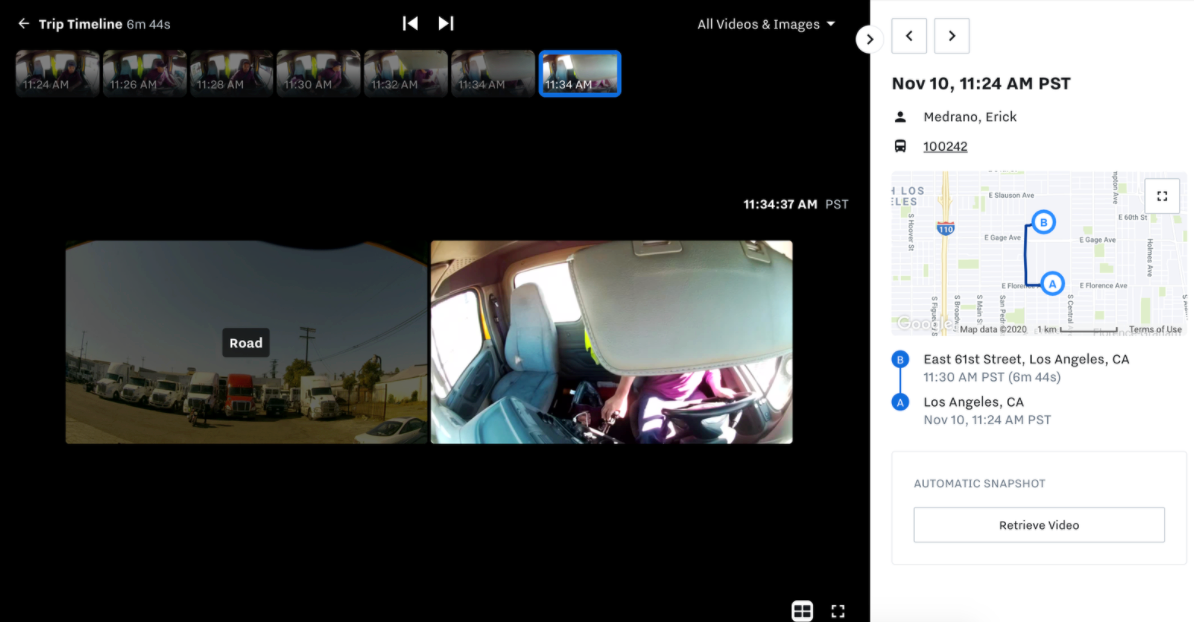 |
For vehicles equipped with multiple cameras (multicams), the Trip Timeline integrates all cameras into a single view.
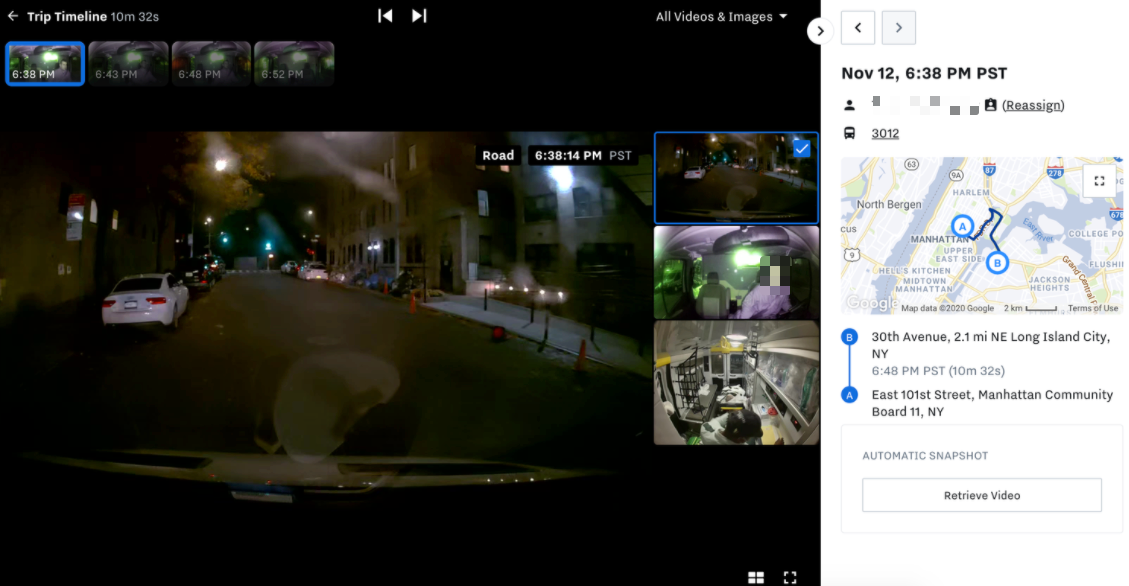 |
If video is available, the thumbnail displays a color-coded indicator below the image.
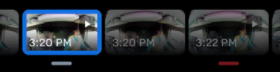
The indicators have the following meanings:
-
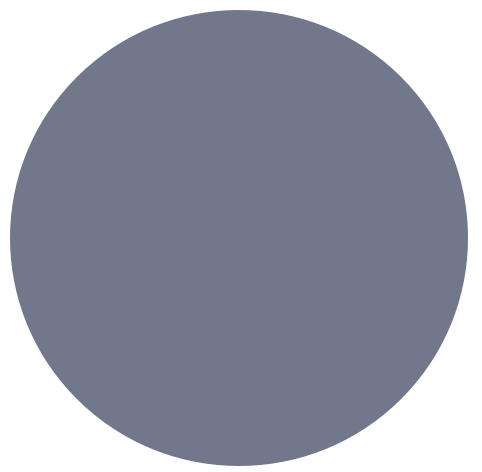 Video request retrieval complete.
Video request retrieval complete. -
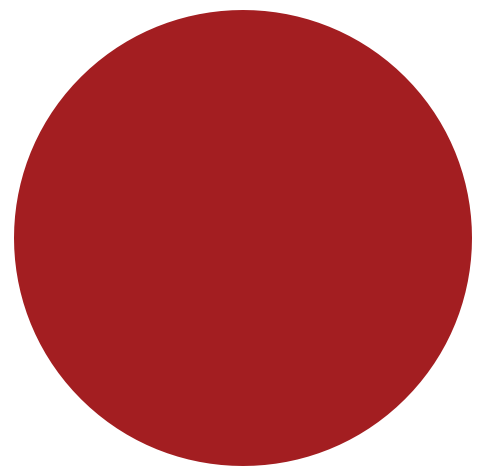 Video available from harsh event detection.
Video available from harsh event detection.
To view trip images and video, use the following workflow:
-
From Safety (
 ), select Cameras.
), select Cameras. -
Click the image for the dash cam of the vehicle you want to view. To narrow the scope of results in the report, search for devices or locate the dash cam by tags assigned to the camera or by Vehicle Status (Offline, Online, or Idling).
-
Select the trip from the list to view the Trip Timeline. To view camera footage using the Samsara Camera Connector, hover over the trip still to view image stills from the third-party camera.
If the vehicle is en route currently, the Cameras report displays both the Current trip and Past trips.
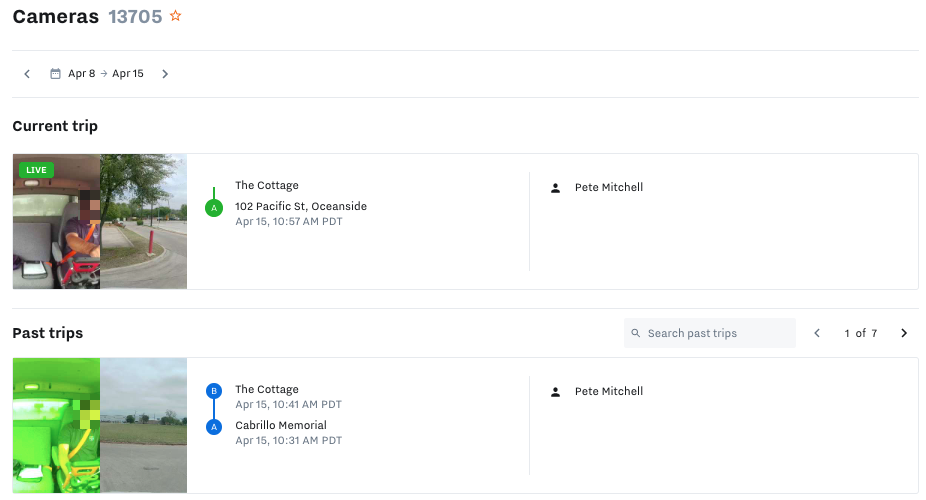
-
To review video footage for completed trips, select Retrieve Video below the trip map or select View Safety Event to review the footage for a safety event detection.
Video retrieval is not available for in-progress trips. For more information on trip video requests, see Video Retrieval.
-
If your vehicle is equipped with multi-cams, edit the image orientation or camera display name. To rotate the orientation of the image, select the multi-cam thumbnail or video and rotate the image. To change the camera name, select edit (
 ).
).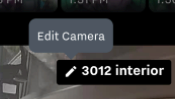
Samsara assigns a 4-digit number to new and unnamed cameras.
