To ensure the dash cam can calibrate properly for AI Event Detection and to verify there are no visible obstructions, dash cam positioning is important. After you Install a Dash Cam or install any Third-Party Cameras and review the recommended mounting positions, you can test the dash cams for proper function and positioning by taking a picture in the gateway settings. Before you test the dash cam installation, ensure the Vehicle Gateway (VG) is connected to a vehicle with power and the dash cam is on and then perform the following workflow:
-
There are two ways to navigate to the gateway settings from your Samsara dashboard:
-
From Overview (
 ), select the asset from the asset list.
), select the asset from the asset list. -
Select the Settings icon (
 ) at the bottom of your Samsara dashboard menu to view dashboard settings. From Devices, select Gateways and locate the VG from the list.
) at the bottom of your Samsara dashboard menu to view dashboard settings. From Devices, select Gateways and locate the VG from the list.
-
-
Select the more actions menu ( ... ) and choose Settings.
-
Locate Check Dash Cam Installation and click Take Picture.
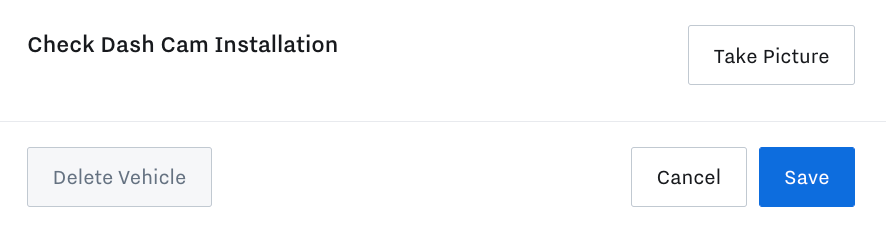
The dashboard displays one or more dash cam images. If the dash cam is not on, the dashboard displays
Gateway could not be reachederror message. -
Adjust the dash cam position and repeat steps as needed.
-
(Optional) Proceed to Confirm an Inward-Facing Dash Cam View.
Use the following workflow to position the inward-facing dash cam:
-
Follow the above workflow to Take Picture and download the inward-facing still.
-
Download the image below which best corresponds to the location of your driver.
Driver on left side of vehicle:
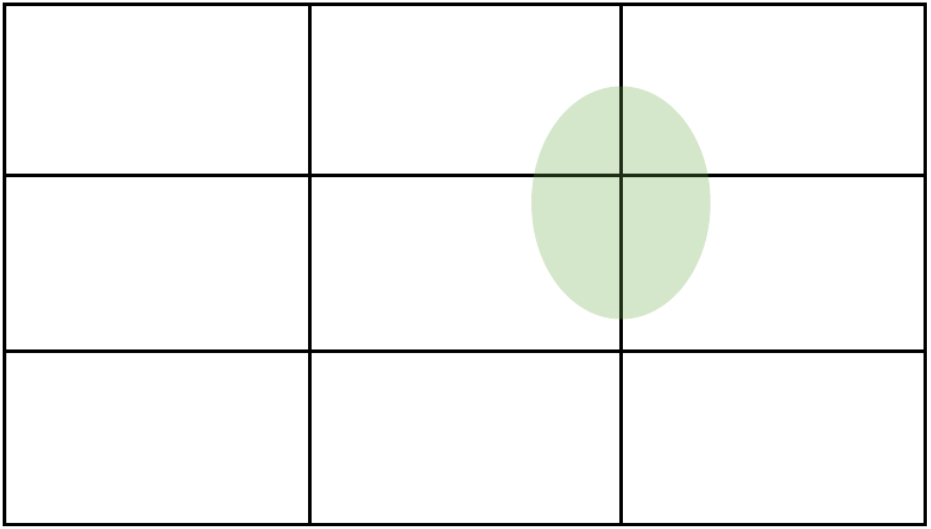
Driver on right side of vehicle:
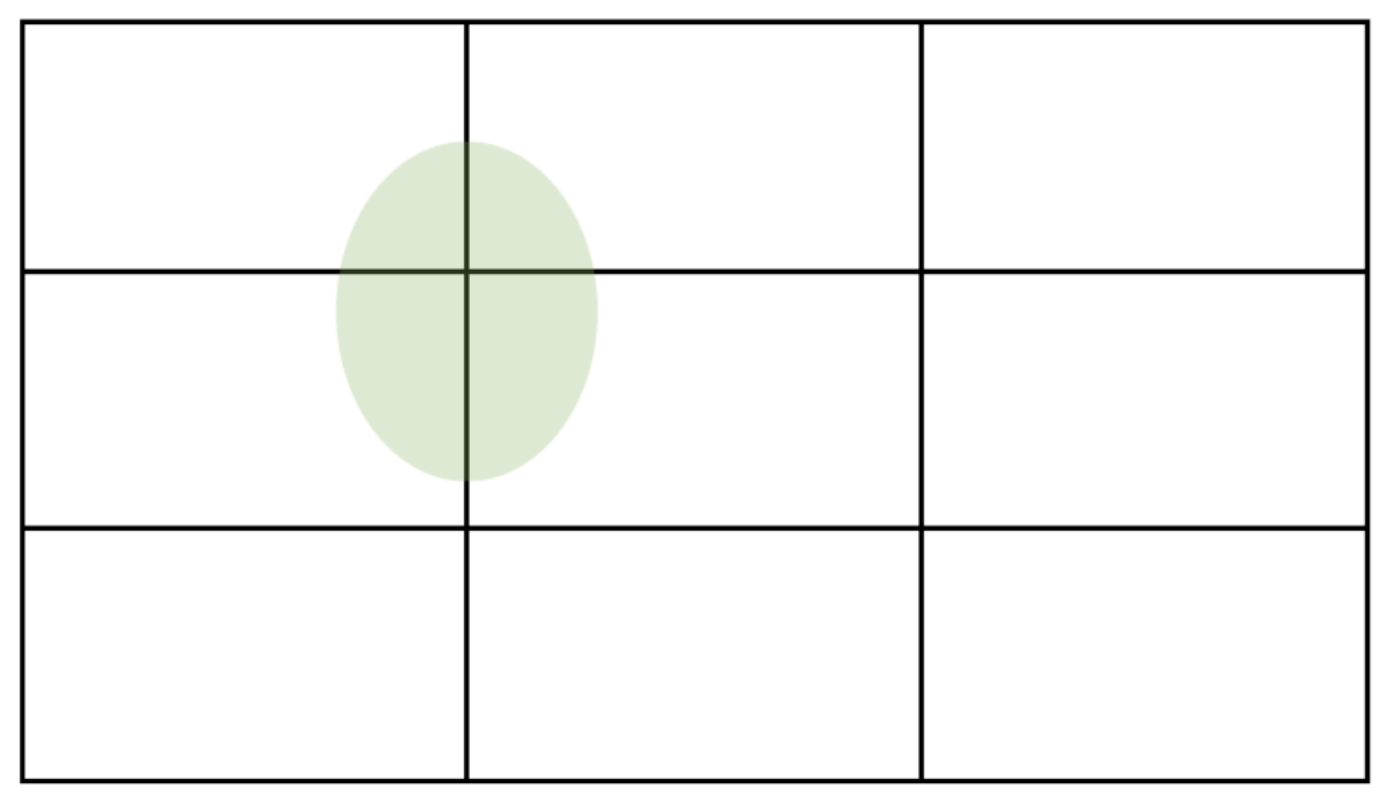
-
Overlay the still on the diagram to align the edges of the photo with the outer edges of the rectangular template (a presentation software may be useful for this step).
-
Adjust the dash cam position and repeat the above steps until the face is within the green oval.
