Use administrative roles to control user access and permissions in the Samsara dashboard (Settings > Organization > Users & Roles). The following list summarizes the roles you can apply at both the organization and the tag level:
-
Organization Level Roles: Access to view and perform actions on all drivers, gateways, and sensors in the organization.
-
Tag Level Access: Access is limited to view and perform actions on the drivers, gateways, and sensors within the assigned tag.
You can create new administrative users (Settings > Organization > Users & Roles > + Invite User) and edit the roles and access of existing administrative users from the Samsara dashboard.
Administrators with access to configure users, such as Full or Standard Admins, can invite users with a role and access level similar to their own. For example, a Standard Admin with access to a tag named "Driver 2" can invite a user with the Maintenance role but can only give access to the "Driver 2" tag.
You can add additional roles to existing administrative users to limit the level of access for different types of users. For example, you can assign a user the Read-only Admin role with tag access for the entire organization, and a Maintenance role with tag access to only your Southwest Region, so they can view everything except billing and finance data and only edit maintenance features in the southwest. To edit the roles and access of existing administrative users, see Manage Administrators.
Note
For users assigned multiple roles, ensure that tags are unique and only used once during role assignment. You can use a tag to reduce the scope for either role but not both.
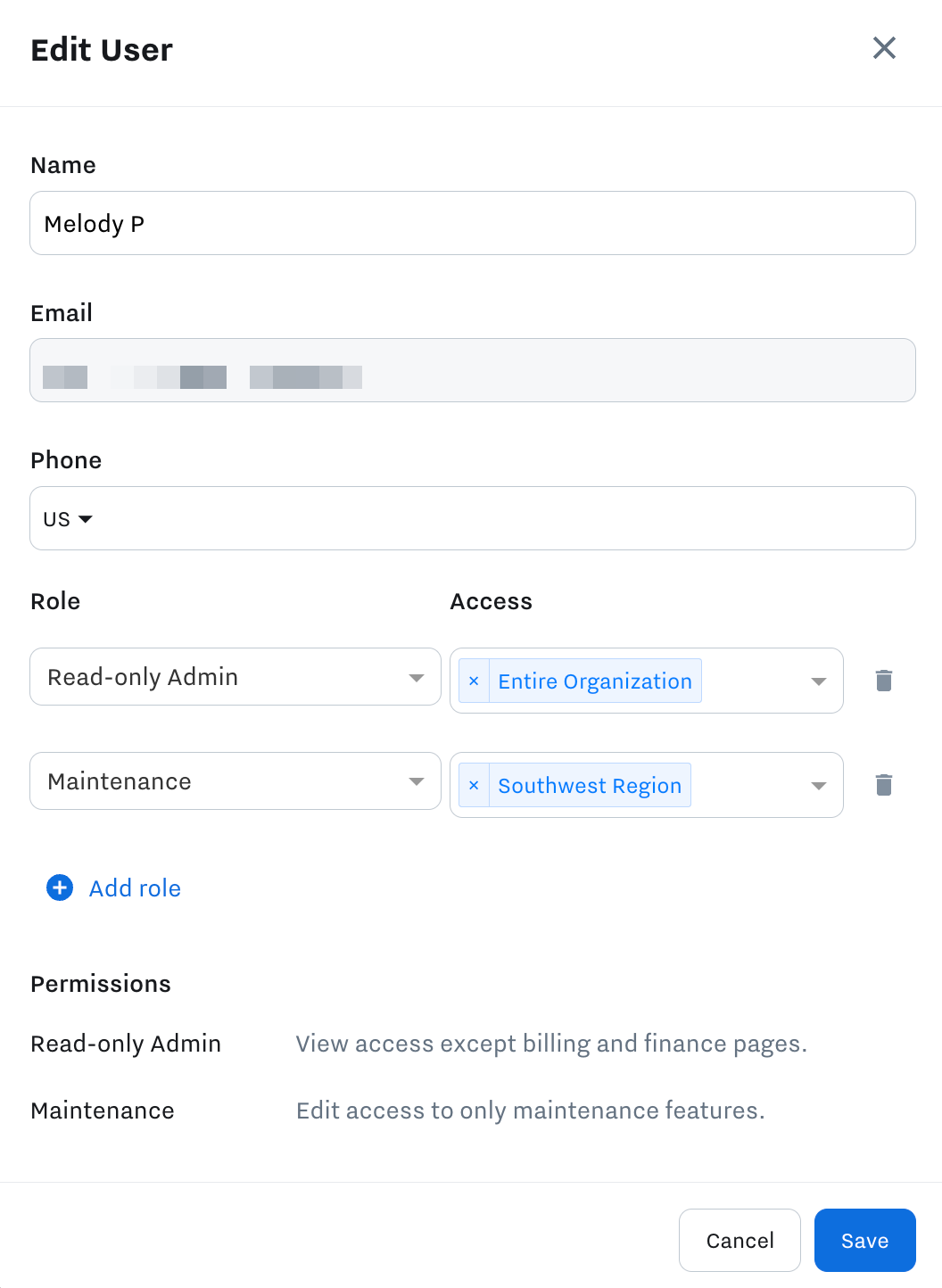 |
Note
In addition to the default administrative roles, Full Admins can also create Custom Roles to personalize roles and permissions for administrators.
The following roles are available for assignment from the organizational level:
|
Role |
Permissions |
|---|---|
|
Full Admin |
Full Admins can make any and all configuration changes throughout the entire organization. This includes the ability to view and manage financial information related to billing, invoicing, licensing and more. It is the highest permission level in the Samsara dashboard for the entire organization. For Live Streaming access, see Live Streaming. |
|
Standard Admin |
Standard Admins can edit the Samsara dashboard and make non-financial configuration changes for the entire organization, but cannot access billing and financial information. Standard Admins can also add drivers, rename devices, create and delete tags. Organization standard Admins have full access to all tags within the organization. Tag-level standard Admins do not have access to other tags and cannot edit tags. Standard Admins (No Dash Cam Access) have access to what is described above with the exception of viewing or retrieving dash cam images or footage. |
|
Read-Only Admin |
Read-only Admins have the ability to view everything across all tags in the organization but are unable to make any configuration changes. They also cannot access billing and financial information. Read-Only Admins (No Dash Cam Access) have access to what is described above with the exception of viewing or retrieving dash cam images or footage. |
|
Dispatch |
Dispatch Admins have read-only access to the Overview section of the fleet dashboard and edit access to the Dispatch and Messages section of the dashboard. |
|
Maintenance |
Maintenance Admins have view access to the Overview section of the fleet dashboard and edit access to the maintenance and environment sections of the dashboard. |
|
Billing |
Billing Admins only have access to view and configure the billing and finance sections of the dashboard. |
|
Installer |
Installers can view and add new devices using the Fleet app. The app restricts their view to only installation-related activities. |
In addition to using tags to limit administrative access to specific gateways, drivers, and sensors, you can assign tags to customize administrative permissions for unique levels of administrative access. For example, consider a safety manager from the Texas warehouse who is assigned a Safety role. If you wanted the safety manager to be able to view only the cameras in the Texas warehouse and not all the other warehouses you have in your organization, you can use a location-based tag called Texas and assign it to this user.
When an administrator is assigned a tag, they will not have access outside their associated tag. For more information, see Use Tags to Restrict Access.
In addition to using tags to limit administrative access to specific gateways, drivers, and/or sensors, you can assign tags to customize administrative permissions for unique levels of administrative access. When an administrator is assigned a tag, they will not have access outside their associated tag. For more information, see Use tags to customize access.
